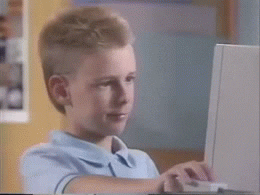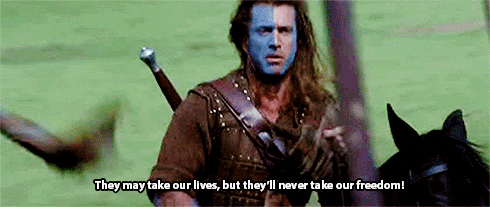I’ve received a Google Play Support email telling me that one of my apps has been removed from Google Play.

This happened because my app is using the Android Advertising ID.
The Android Advertising ID is a user-specific, unique, resettable ID for advertising, provided by Google Play services. It gives users better control and provides developers with a simple, standard system to continue to monetize your apps. It is an anonymous identifier for advertising purposes and enables users to reset their identifier or opt out of interest-based ads within Google Play apps.
Irresponsible me didn’t pay attention at the Google terms which state that all apps that use the Android Advertising ID, must provide a valid privacy policy in both the designated field in the Play Console, and from within the app.
If you just received this message for one of your apps, DON’T PANIC, I solved this problem very easily for my apps and here’s how I did it.
1. Get a valid Privacy Policy
Of course you can contact your legal expert to create a valid Privacy Policy specifically for your app but you may also use a generic generated Privacy Policy if it suits your needs.
I used this simple web app, Privacy Policy Generator. It allows you to set a few settings accordingly to the information of your app and the features and services it uses and it generates a Privacy Policy right away which you can download in text, HTML or markdown.
2. Made your Privacy Policy accessible
Now you have to make sure that your new Privacy Policy is accessible to everyone, there are a few options to do this:
- Your own website. If you already have a website I’ll recommend this option, just create a new page where you can host the HTML file or the text and you’re all set.
- GitHub Pages. Use the simple platform offered by GitHub to host your Privacy Policy.
- Any blog platform. Use any blog platform you prefer, there are some that are free where you can host your Privacy Policy and make it accessible.
Regardless of the method you prefer, once you have the public URL of your Privacy Policy you are ready to continue.
3. Set the URL in your Google Play Console
Go to your Google Play Console, select your unpublished application and go to Store presence > Store listing in the sidebar. Scroll to the bottom and there you should find the designated field to specify the Privacy Policy of your app. Set the public URL of your newly created Privacy Policy.

4. Integrate your Privacy Policy within your app
Now you need to make your Privacy Policy accessible from within your app, there are a few options to do this:
- Integrate your Privacy Policy information into your app and make it accessible through a designated view integrated into your app’s navigation.
- Load your accessible Privacy Policy within your app.
- Add a link which opens your Privacy Policy in the device browser.
5. Publish your new .apk
Finally, package and ship your new apk and after a few days, your app should be published again.